There are two places you can go to access the form submissions:
1) Go to Admin Menu - Forms, scroll to the form you want to view and click "View Submissions."
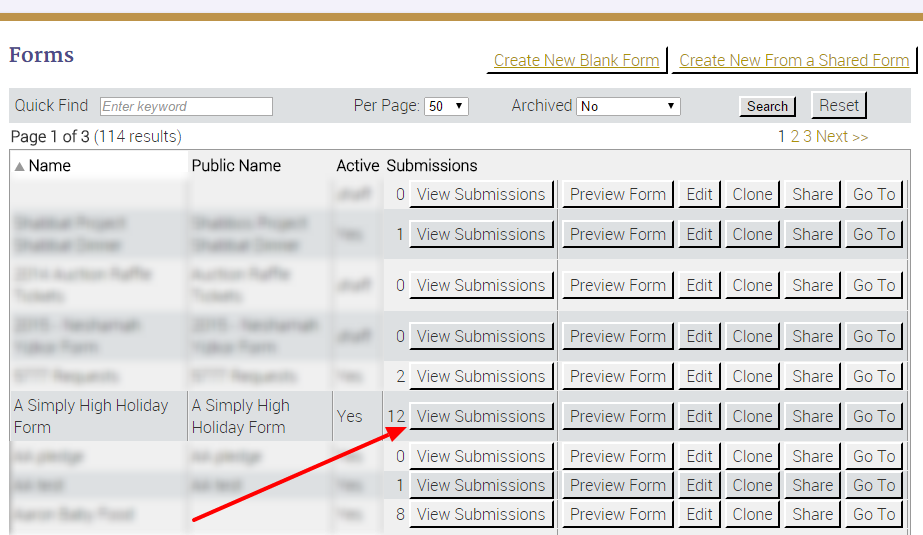
2) On the page with the form itself, scroll to the top and click "View Submissions."
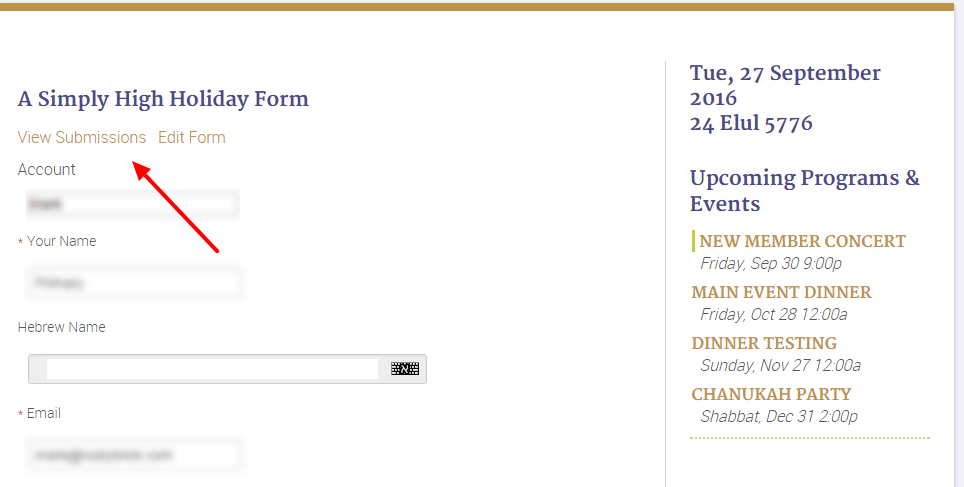
Once you are on the form submissions page, you'll see a list of filters and a dashboard summary of the form submissions:
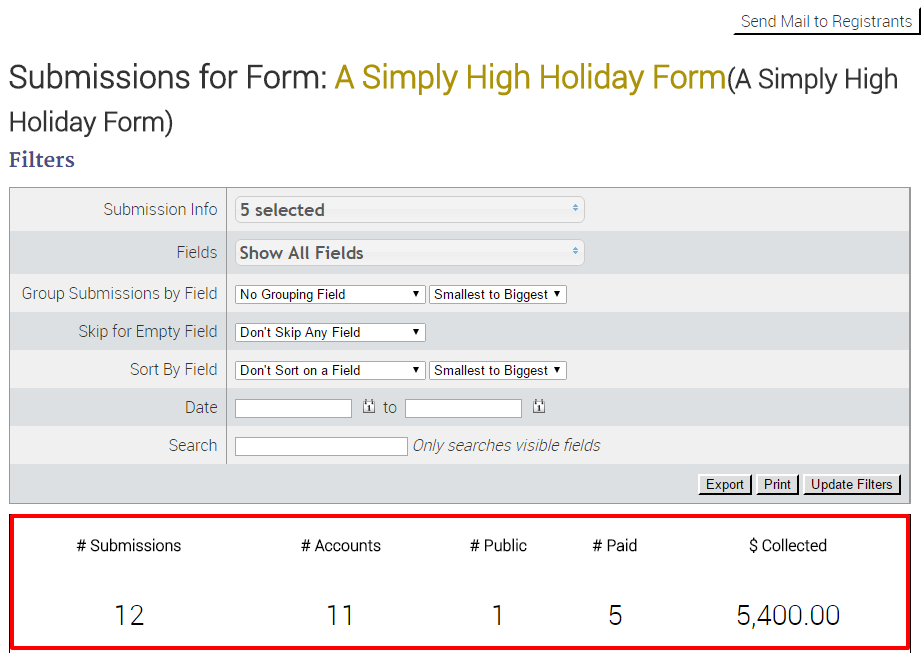
- Send Mail to Registrants - You can send an email or paper mail to everyone who has completed the form.
- Submission Info - The selections that display on the bottom (in the red box).
- Fields - If not checked, every field that was submitted on the form will be displayed. You can also select to see only one or a few fields.
- Group/Sort - You can group or sort all of the submissions by the data in a specific field.
- Date - Look for the date range of specific submissions.
- Search - Find any text in any submission.