There are four (4) sections to building emails in the Email Marketing Feature. Each needs to be completed in order to send an email. The order of the sections content, recipients and message details are interchangeable and upon completion the delivery will be available. Once a section is completed, you will see a green check mark indicating that step is complete.
A user can only access the Delivery section once all of the other three sections (content, recipients, and message details) are completed.
Options for Delivery
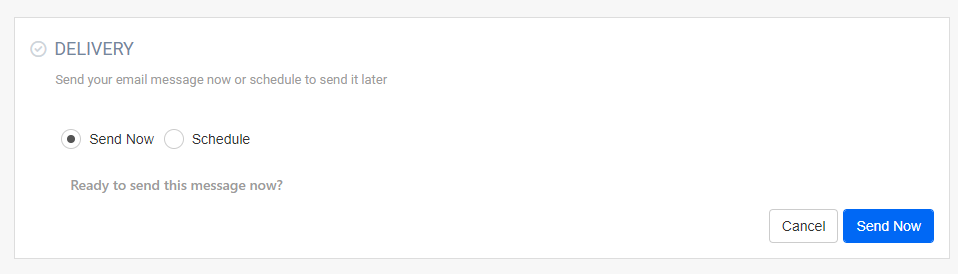
-
Send Now
Begins sending the email content. The user's draft email will move to Scheduled folder until the email is fully processed. Then the email will move to the Sent folder. -
Schedule
Requires the user to choose a date and time in the future to send the email. The time will default to 12:00 AM if not changed.. The user's email will move to the Scheduled folder until the scheduled date and time have been reached.
Next Steps
Once the email is sent it will be located in the sent email folder. You may choose to look at Statistics or duplicate the email from there.
Once an email has been scheduled to send, the only two options available are to cancel the schedule or duplicate the email.
Cancelling the schedule would allow the user to edit the email content, message details, and recipients and then send or schedule delivery.
Duplicating the email would keep the schedule to send in place and allow the user to create a new email based on the content already created.