Mazel Tov on your purchase of the ShulCloud Kiosk! Please follow the directions below to setup your iPad and the Kiosk enclosure.
Setting Up Your iPad (do these on the iPad itself):
- Download SC Kiosk app from App Store.
- Open Safari and Navigate to your ShulCloud instance.
- Top right corner, login using your administrator login.
- Navigate to My Lists -> SC API Keys
- Click "Add New" (this will provide you with a key and secret needed for the Kiosk.
- Give the Key a meaningful name (for example, "Our Shul Kiosk")
- To better security, restrict "Access To" to the following: calendar, info, receipt, publicChargeTypes, subscribe, swipe and validateLogin
- Select a default gateway for swiping credit cards and a default charge type.
- Click "Create New"
- Click the key you just created
- The will be a section called "Launch App" click here to launch Kiosk app with this API Key. Click it!
- This will open the app and you are all set.
- Return to Safari and log out of ShulCloud.
- Enable Kiosk mode on the iPad to disable other use of the iPad. Instructions to Enable Kiosk Mode
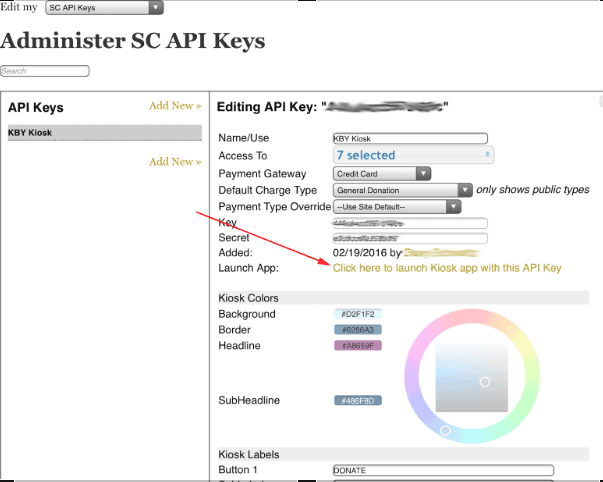
Setting Up Your Kiosk Enclosure:
- Unpack all pieces that came from Lilitab.
- Follow the included directions.
- Call support if there are any issues.